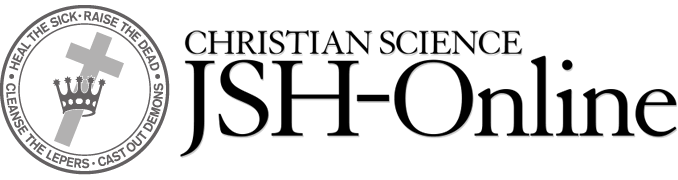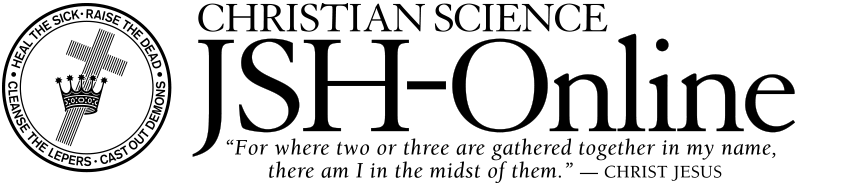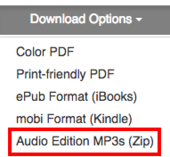- System Requirements
- Web Browsers
- Downloading Print Issues & Audio
- Listening to Audio Online
- Mobile Devices & Downloading
- Printing
- Sharing
- Recording
System Requirements
What are the system requirements for accessing JSH-Online? What do I do if I am having trouble accessing JSH-Online?
- JSH-Online is accessible from any device with an internet browser (e.g. Safari, Firefox, Google Chrome, Explorer).
- If you are unable to log in to JSH-Online, please verify that your browser is set to accept cookies. If cookies are disabled, follow the instructions below on how to enable cookies in your browser.
- If you wish to be “remembered” upon each visit (and avoid having to log in every time), make sure that the “remember me” box is checked before logging in. For the “remember me” feature to work, you’ll also need to make sure that “private browsing” or “incognito mode” is not enabled. Learn how to turn off “private browsing” in Safari.
- Often it can help to clear cookies and the cache on your browser if you’re having access issues. Cookies are data stored by your browser that allow sites to remember specific information about your last visit (e.g. user is logged in). Cached data is website data your browser stores locally to help your frequently visited sites load more quickly (e.g. website images and content). The following links provide instructions regarding clearing cookies and cache on different browsers:
- If you continue to have difficulties, make sure your browser is upgraded to the latest version and/or try using a different web browser.
- If these steps don’t solve the problem, please contact us.
- Learn how to enable cookies in your browser:
- Learn how to turn off “private browsing” in Safari:
Do I have to use the same computer every time I access JSH-Online?
- No. JSH-Online is accessible on any internet-connected computer or mobile device. If you are accessing JSH-Online from a device for the first time, you will need to log in with your username and password. If you use a computer that isn’t yours, be sure to log out of JSH-Online when you finish.
Do I need Flash to use JSH-Online?
- No. JSH-Online is compatible with devices that operate without Flash, including mobile devices.
Are there any JSH-Online apps for my smartphone or tablet?
- No. JSH-Online is designed in a mobile-friendly format which automatically adjusts the website to accommodate the screen size of any mobile device.
- However, you can bookmark JSH-Online by adding an icon to the desktop of your mobile device. This gives you one-touch access to the site. Please see the instructions for adding the JSH-Online homepage and other features to your smartphone or tablet home screen.
Web Browsers
What do I need to know about web browsers when I use JSH-Online?
- We recommend using the latest version of Chrome, Firefox, or Safari to access JSH-Online.
- If you are having difficulty accessing features on JSH-Online, please make sure you are using the latest version of your browser.
- It is good to know about browser cookies and the cache.
- Cookies are used to save browser information, such as your history and preferences.
- The cache is a storage area that temporarily holds information from your most recently accessed Web pages.
- Learning how to clear cookies and cache can be helpful in solving browser problems that affect JSH-Online in case outdated information has been stored by your browser.
Downloading Print Issues & Audio
What content is available to subscribers for download?
- Subscribers can download all content published within the last 90 days. Older content is available to read or stream online.
- The latest Journal, Sentinel, and Herald issues are available in color PDF, printer friendly PDF, and eBook formats.
- Audio editions of the Journal and Sentinel are also available for download. Individual articles from the latest issues can be downloaded as MP3 tracks from each article page, or the entire audio issue can be downloaded as a single zip file from the issue Table of Contents page. Learn more.
- Subscribers can download all of the most recent audio content (within 90 days of the posting date), including:
- Audio recordings of all print Journal and Sentinel issues within 90 days of the issue cover date
- New monthly Journal podcasts
- New weekly Sentinel podcasts
- The latest Sentinel podcasts and Heraldo Radio rebroadcasts
When are digital issues of the print Journal, Sentinel, and Herald periodicals made available online?
- New digital issues of the print Journal are available online three weeks prior to their publication date. The print Sentinel periodicals are available online one week prior to their publication date. Print Herald periodicals are available online four weeks prior to their publication date.
- The 90-day download window begins on the date listed on the periodical.
How do I download full issues?
- To download an issue, browse to the issue Table of Contents from a current Journal, Sentinel, or Herald.
- Above the cover image, click on the “download” button and choose from the following four options:
- Color PDF
- Print-Friendly PDF
- ePub (iBooks and Kindle)
- Audio Edition MP3s (Zip)
How do I download the audio recordings of Journal and Sentinel print issues?
-
To download all audio tracks for an entire Journal or Sentinel issue, visit the Table of Contents page for that issue or use the 'Download and print' menu on the Sentinel or Journal homepages. If you are on the Sentinel or Journal homepages, simply select 'Audio Edition MP3' from the download options. If you are on a Table of Contents, click the gray “Download Options” button and select “Audio Edition MP3s” (Zip) from the drop-down menu.
The zip file containing all the MP3 tracks from that issue should begin downloading immediately. In order to access the individual MP3 files, double-click the downloaded file and follow the prompts to “unzip” or extract the files.
- For help downloading audio content directly to a mobile device, please read the FAQ below.
- Reminder: As with other downloads on JSH-Online, issue audio can be downloaded for up to 90 days after the periodical’s publication date. After that time, the audio is available for streaming only.
Can I download the original image of an older magazine? How can I view it?
- Subscribers can only download content published within the last 90 days. If it is older than 90 days, and you would like to view the original print form of a magazine, we recommend using the “article viewer”.
- To view an issue, browse to the issue Table of Contents and click on the “View this issue” button. A new window should open up displaying the issue. The viewer does not offer a print or download feature, but allows a user to scroll through the issue.
- You can also view each article in its original print form by clicking the “open magazine” icon between the left and right arrow buttons at the top and bottom of each article.
- If an article does not have this button, it may be because the article is a Web Original or blog post. By default, these types of content are not part of print issues – although some are chosen for later republication in print.
How can I download issues to my Kindle or Kindle Fire?
- To download issues to the Kindle, follow these steps:
- Log in to JSH-Online.
- Navigate to a current issue. (Note: The navigation on a Kindle is very difficult, and takes some time to master. For this reason alone we would not recommend trying to download the file straight through the Kindle. Nonetheless, it will still work.)
- Follow the download menu on the table of contents page and download the ePub file.
- The book will be added to the books on the device.
- To download issues to the Kindle Fire, follow these steps:
Listening to Audio Online
What audio is available to subscribers to stream online?
Subscribers can listen to streaming audio of every audio product that is available on JSH-Online. Available audio content includes:
- Audio recordings of all print Journal and Sentinel issues published since January 2013
- Past Sentinel Audio Chats
- New weekly episodes of Sentinel Watch, a podcast of the Christian Science Sentinel
- Past episodes of Record of Truth, a podcast of The Christian Science Journal
- An archive of previous live Sentinel Audio Chats
- An archive of over 25 years of Sentinel Radio weekly programs
- A continuous loop of Science and Health with Key to the Scriptures by Mary Baker Eddy
- A continuous loop of the weekly Bible Lesson on eBibleLesson Express
What audio is available to non-subscribers to stream online?
- Non-subscribers can hear any featured streaming audio content on the JSH-Online public homepage.
- Non-subscribers can listen to anything shared with them by a JSH-Online subscriber through the integrated e-mail, Facebook, and Twitter features. Subscribers are encouraged to share audio content using these features.
- Non-subscribers are also invited to listen to the weekly Sentinel Watch podcast featured on the homepage.
A podcast/chat/radio program isn’t playing for me. What’s going on?
- Many of our podcasts and archive content are only available to subscribers. First, make sure you are logged in to JSH-Online.
- If you are pressing the “play” button but not getting any sound, try refreshing the page in your browser or clearing your browser cache, then try playing the audio again.
- Be patient. Depending on the speed of your internet connection, audio can take anywhere from a few seconds to 30 seconds to buffer and start playing. Buffering refers to when your device or computer downloads bits of the audio program in order to stream the full audio piece without interruption.
Mobile Devices & Downloading
Can I stream audio on my mobile device?
- Yes. All of the audio should stream on mobile just as it does from a desktop computer as long as you are connected to the internet.
I’m having trouble streaming content on my mobile device. What should I do?
- If audio isn’t streaming, make sure you have a good internet connection.
- For Android users, you may want to consider a different internet browser app for your device, like Chrome or Firefox. Often this improves the audio experience.
How do I download the MP3 Format directly to my mobile device?
iOS Instructions (Apple iPhone/iPad):
- In order to download MP3 audio content directly to your iPad or iPhone, you will first need to download a 3rd party app that supports this feature. Note: Safari and iTunes do not have built-in support for downloading audio content directly from the web on iOS devices.
- There are, however, a handful of apps that include built-in browsers which support the download, storage, and audio play of MP3s and other files from the web. Some of these apps are also able to “unzip” the full issue audio format available for Journal and Sentinel issues. As there are many apps to choose from (e.g. free apps such as “FileMaster” and paid apps such as “GoodReader”), we’re unable to recommend or troubleshoot any one specific 3rd party application. We suggest reading reviews and learning about the features of each app before downloading.
- Once you’ve selected a mobile app, follow the below instructions to begin:
-
- Download and Open the application
- Open the application’s built-in web browser and enter "jsh-online.com" into the address bar.
- Log-in using your JSH-Online email address and password.
- Navigate to the specific audio program you’re interested in downloading and tap the “Download MP3” button. For audio articles, first tap “Listen”, then “Download MP3”. For full issue audio “zip” files, navigate to the issue TOC page, open the Downloads drop down, and tap and hold the “Audio Edition MP3s (Zip)”. In each case, the browser will either present you with a download option or automatically begin the download.
- Once the file has downloaded, the MP3 audio file or full issue zip file will be available via the "Downloads" folder within the application. If the application supports unzipping files, tapping the zip file will present you with an option to unzip the MP3 audio files.
- For quick access to JSH-Online, many apps allow you to bookmark a webpage as you would from Safari.
Android Instructions:
- Android supports the download of web content, but to easily access downloaded content it is helpful to first download a file management application (e.g. “ES File Manager”, “File Manager HD”, etc.). These applications allow you to access downloaded MP3 content even when you are offline. Please note that we are unable to recommend or troubleshoot any one specific 3rd party application. We suggest reading reviews and learning about the features of each app before downloading.
- Once you’ve selected and downloaded a file management application, follow the below steps to download and access MP3 audio content.
-
- Open the default Android browser or Chrome browser and enter "jsh-online.com" into the address bar.
- Log-in using your JSH-Online email address and password.
- Navigate to the specific audio program you’re interested in downloading and tap the “Download MP3” button. For audio articles, first tap “Listen”, then “Download MP3”. For full issue audio “zip” files, navigate to the issue TOC page, open the Downloads drop down, and tap and hold the “Audio Edition MP3s (Zip)”. In each case, the browser will either present you with a download option or automatically begin the download.
- Once the file has downloaded, the MP3 audio file or full issue zip file will be available via the "Downloads" folder within the application.
- Once the download is complete, open the file management application and navigate to the downloads folder to access the MP3 audio content or full issue zip file. If the application supports unzipping files, tapping the zip file will present you with an option to unzip the MP3 audio files.
I’m having trouble downloading content to my mobile device or e-reader. What do I do?
- First, make sure you have a good internet connection.
- Some devices do not support downloading e-reader files directly to the device. You may need to download the ePub version of an issue to your desktop computer first, then connect your e-reader/device to the computer and transfer the files over.
- Many devices, like Apple products, do not currently allow the download of audio directly to an iPhone or iPad. You must download the content to your desktop, add the content to your iTunes library, and then connect and sync your device.
- If you are having trouble downloading a PDF or ePub, you may need to press and hold your finger over the format you wish to download, rather than tapping it quickly. This press-and-hold should open a dialog box with further download instructions.
How do I download and open eBooks directly on my Android device?
- JSH-Online ePub issues are currently incompatible with the default Google Books eReader application which comes installed on Android devices. We recommend using either the free Nook or Kindle eReader applications. Follow the below instructions.
- Download a free eReader compatible with our files (ePub is compatible with both iBooks and Kindle).
- Download a free file manager. We've tested with "ES File Explorer File Manager", but there are many comparable free apps.
- Log in to JSH-Online and browse to the issue.
- Tap the "Download Options".
- Click the ePub format. The file should start to download.
- Once the download completes (see the indicator at top of the screen), open the file manager app.
- Open the "downloads" folder in the app.
- Tap the name of the downloaded issue and the app will prompt you to open the eBook in either the Nook or Kindle app.
Printing
Text is getting cut off when I try to print. How do I fix this?
- Most modern browsers include a default “shrink to fit” setting which will prevent text from getting cut off. Double check that the default settings were not previously changed.
I printed an article, but the text is really small. Can I change the text size?
- Yes. In the gray bar below the article title, there is a font adjuster button [
 ]. If you click this button, you can toggle the text size up two sizes. Try clicking this button once or twice and then print again.
]. If you click this button, you can toggle the text size up two sizes. Try clicking this button once or twice and then print again.
The margins of my printed article are too narrow/too wide. Can you fix this?
- It depends on the browser, but most modern browsers allow the individual to change the margins from the print dialog box.
Sharing
I shared an article with a friend, but when they clicked on the link it said they needed to log in to read the article. Why did this happen?
- When sharing articles, make sure to use the three “Share” icons that appear in the gray bar below the title. These icons allow you to share by email, Facebook, and Twitter, and send the user a special URL which provides full access to the shared page.
- Do not copy the URL from the browser address bar and paste it into an email. This URL will only work properly for current logged in subscribers. To share an article with someone who is not a subscriber, please use the “Share” buttons mentioned above.
Does JSH-Online track or collect the email addresses that I share to?
- No.
Can I import my email contacts into the email share feature?
- With our current sharing format, you cannot import your contacts.
Recording
When and how do I submit an audio recording of my article?
- If an article has been accepted for publication, edited, and is and is about to be published, you will be sent a script and invited to record it for the online audio version of the piece. Here are document and video instructions on how to record and submit the recording at that time.